How To Cancel ITV Hub Subscription In Australia [Brief Guide – 2024]
Searching for how do I cancel my ITV Hub subscription in Australia. It’s straightforward to cancel an ITV Hub subscription in Australia; all you’ll need to remember is how you initially signed up for ITV Hub.
ITV Hub is a digital video-on-demand (VOD) service in the United Kingdom. With the use of ExpressVPN, you can easily access ITV Hub in Australia. This lets you watch your favorite ITV movies and TV series, such as The Good Karma Hospital, The Pembrokeshire Murders, and Love Island UK in Australia, without restrictions.
Though subscription cancellation in Australia shouldn’t take more than a few minutes, the only drawback is that you must ensure you’re signed in with the correct account. For instance, through the website, iPhone ID, or Gmail account to cancel the subscription via different devices.
By how the account was initially set up, there are four ways to cancel an ITV Hub subscription. Reading through them in this article is essential if you’re unsure how to go about it.
How To Cancel ITV Subscription On ITV Hub Website?
You could cancel your ITV Hub subscription on the ITV website by using the best ITV VPN if you registered via the website.
- Go to the ITV Hub website and fill in your account login information
- Next, go to the “Manage Account” section, which can be accessed by tapping on your username at the top of the website page. Follow the instructions to verify your email address and password.
- Next, check the right side of the page and click the “Manage payment data” option to update your payment details.
- Next, select “Cancel“. After selecting the “Cancel” option, you must confirm that you really do want to deactivate your subscription.
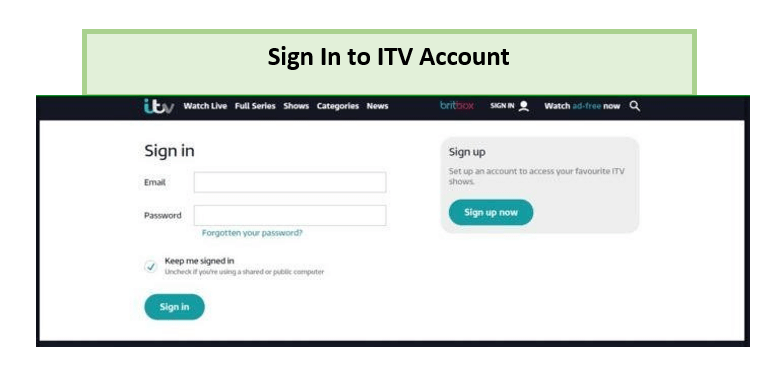
Sign into your ITV account.
You might have paid the subscription cost of ITV Hub through a third party if you actually registered for the ITV Hub through them. This might pose some little difficulties, and you might be unable to cancel your membership. In cases like this, you need to go to where you registered and ask them to help you with it.
How To Cancel ITV Hub Subscription On iPhone?
If you signed up on ITV Hub using an iPhone or iPad, your profile would be linked to your Apple ID. Should this be the case, you’ll have to cancel your subscription using the iTunes Account menu. You also need to connect to the best VPNs for streaming.
- Open the Settings tool from the Apple store on your iPad. Tap your username at the top of the screen to navigate your settings.
- After logging in with your Apple ID, choose “Subscriptions” from the drop-down option that displays.
- Select “ITV Hub” from the displayed drop-down menu, and then click the “Cancel Subscription” button. Check to be sure you’re ready to cancel the subscription.
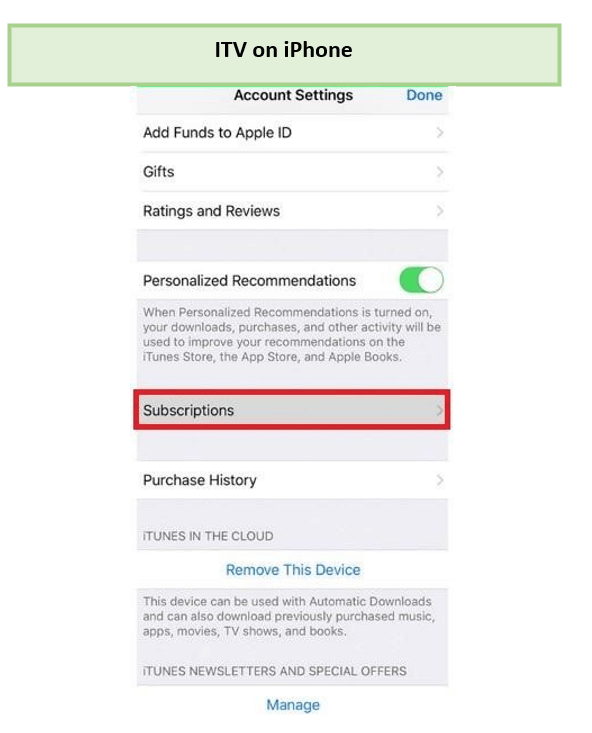
Go to settings and cancel ITV subscription on your iPhone.
If on your “Account” page there isn’t a cancellation option for a subscription, you’re possibly being charged by a third party. In this situation, you will have a link or other means of contacting the billing firm. You can also save yourself trouble by asking the ITV Hub support staff to revoke your ITV subscription directly.
How To Cancel ITV Hub Subscription On Android?
You can also cancel ITV Hub on Android. If you signed up for ITV Hub using the Android app, it’s most likely linked to the Google account you use to access other Google services. This implies that you will have to deactivate your ITV Hub subscription using the app linked to your Android Play Store account.
- Open the Play Store application on your Android device, then tap the profile icon at the top corner of your screen.
- Navigate to the “Payments & subscriptions” option on the drop-down menu that displays and select “Subscriptions.”
- Select ITV Hub from the list of subscriptions you currently have, and then select the “Cancel Subscription” option and confirm the deactivation.
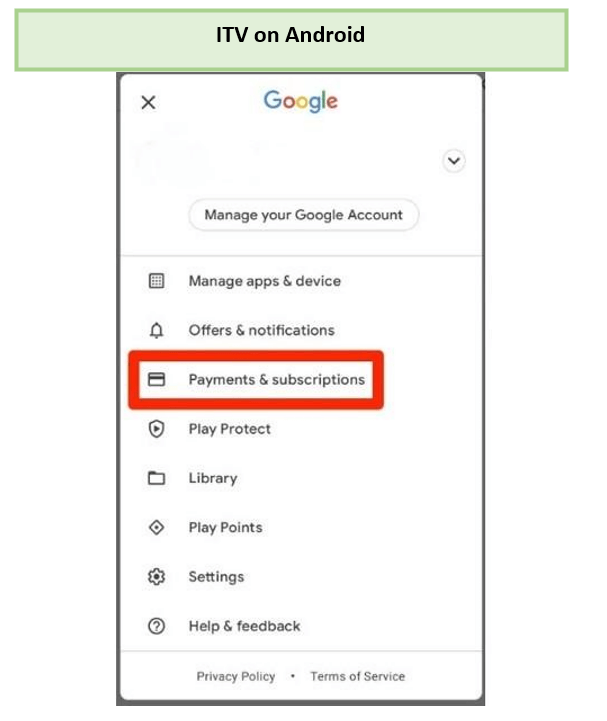
Go to settings and cancel ITV subscription on your Android.
How To Cancel ITV Hub Subscription On Amazon Fire TV stick?
You can also cancel ITV Hub on Amazon Fire TV stick. ITV will direct you to the corresponding page on Amazon.com if you already have a membership on Amazon Fire.
- Log into the Amazon account you use to access ITV Hub.
- Select “Your Memberships and Subscriptions” in the drop-down menu.
- Select “Cancel” when you see the “ITV Hub+” option.
You’ll need to go to Amazon’s support page to cancel your ITV subscription. You must search for “Subscriptions” there, select the “Manage your Subscriptions with Amazon Subscriptions” option, and then complete the cancellation.
How To Cancel ITV Hub Subscription On Google Play?
If you use Google to subscribe to ITV Hub, you’ll need to go to their Play Store, either on your phone or on their Google Play website.
- Access Google Play via the browser or a mobile application.
- Verify that you are using the correct Google account to sign in.
- Then click “My subscriptions” on the left.
- Select “ITV Hub+ subscription.”
- Next, select “Manage” and “Cancel subscription.”
- Click ‘Yes‘ when the confirmation pops up
After completing the cancellation steps, you can still watch ITV on Catchup for free on any device via the Hub app or the website; you might only be disturbed by many ads.
Can I pause my ITV Hub Subscription?
No, you cannot pause your ITV Hub subscription. Your subscription will expire as soon as the time frame is exhausted. You can only do a live pause on ITV channels. Live pause has a 30-minute buffer, after which play will resume from the point of the pause. Rewinding a live stream will only go backward in time by the previous 30-minute chunk.
What to Stream on ITVX in February 2024?
| Farscape All Seasons | G’wed 2024 | Joshua Buatsi vs Dan Azeez Fight |
| Ashton Sylve vs Estivan Falcao Fight | Joshua Buatsi vs Dan Azeez fight | Adam Azim vs Enock Poulsen fight |
| Midsomer Murders All Seasons | Enemy Full movie | Scotland Six Nations Games 2024 |
| Southampton vs Watford FA cup | Coventry vs Sheffield Wednesday FA cup | FA cup fourth round matches |
| Ireland Six Nations Games 2024 | France vs Ireland six nations | Under The Banner of Heaven |
| Orphan Black | Polly Pocket Series 5 | Baby Born |
| Interstella Ella | All Round Champions | The Rubbish World of Dave Spud |
| Scotland Six Nations Games 2024 | England Six Nations Games 2024 |
What’s Popular to Watch on ITV in 2024?
| Cheltenham New Year’s Day 2024 | Jeopardy uk 2024 | Riddiculous season 2 |
| Mr Bates vs The Post Office | Real Madrid v Mallorca | Mr Bates vs the Post Office: The Real Story |
| Crystal Palace v Everton | Tottenham Hotspur v Burnley | FA Cup Live: Sunderland v Newcastle United |
| Ant and Dec’s Limitless Win series 3 | Big Zuu’s 12 Dishes in 12 Hours | Wheel of Fortune 2024 |
| vera series 13 | Deal or No Deal Celebrity Special 2024 | FA Cup Live: Wigan Athletic v Manchester United |
| The Martin Lewis Money Show Live | After the Flood | Exeter v Glasgow Warriors |
| Grantchester Series 8 | Dancing on Ice 2024 | World Grand Prix Snooker |
| Bahrain Darts Masters | Sale Sharks v La Rochelle | Extraordinary |
More ITV Streaming Guides on What to Watch in Australia
- Watch Final Battle 2023 In Australia On ITV: Catch all the action of ROH: Final Battle 2023 with ExpressVPN in Australia.
- Watch Investec Champions Cup 2023-24 in Australia on ITV: Gear up to witness the ultimate European Rugby Clubs battle.
- Watch NFL Week 13 in Australia on ITV: An exhilarating week of the season’s most awaited matches.
- Watch Austria Women vs France Women in Australia on ITV: Tune in to watch the fierce UEFA Nations League clash!
FAQs
Can I cancel ITV Hub at any time?
Can I rewind ITV Hub?
Wrapping Up
This article has explained everything there is to know about canceling ITV Hub subscriptions in Australia. All you need to do is follow the step-by-step guide to get it done! It is straightforward to cancel your ITV Hub subscription and turn off the automatic renewal feature on your ITV account in Australia.
Before canceling the subscription permanently, we advise testing ExpressVPN to unblock ITV. If you change your mind and want to get back to subscribing to ITV, you need to visit your account page, sign in using your previous login information, and then select the “Restart Subscription” option from the drop-down menu on that page.