How to Get Peacock on My TV in Australia [Easy Hacks February 2024]
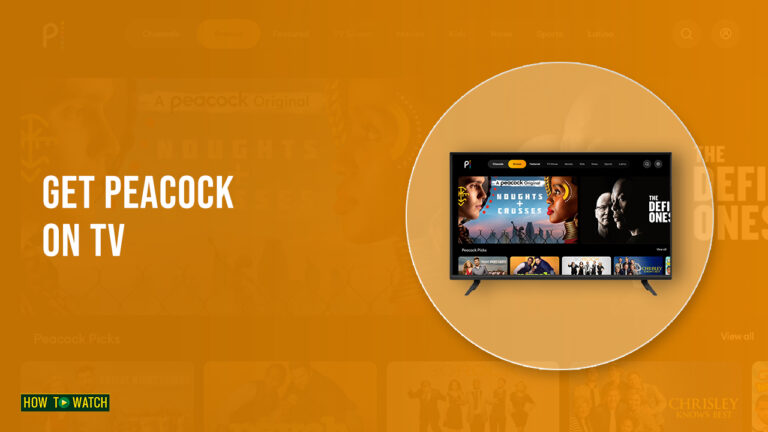
Read this post to find out how to get Peacock on my TV. Peacock is frequently preloaded on new smart TVs, including the latest Samsung, Sony, and LG devices.
We’ll show you how to get Peacock on my TV, checking to see if your TV is online is the first step. If so, find the Peacock app by going to the app store on your TV. Download it if it’s available, create or sign in to an account, and then start viewing your preferred Peacock material.
But what if the app store on your TV doesn’t include the Peacock app? You can still get Peacock TV in Australia using ExpressVPN, so don’t worry. You may watch Peacock TV in Australia, by connecting to a US-based server using a premium VPN.
Keep checking back to learn what will be broadcast on Peacock TV in Australia in 2024. But first, let’s quickly go over how to watch Peacock on Australian television.
How to get Peacock on my TV in Australia? [All Smart TVs]
You can connect to a US server with ExpressVPN, get around annoying geo blocks, and get all the content you want on Peacock, including all the movies, shows, and sports. The best part is that ExpressVPN works with a variety of Smart TVs, including those made by:
How do I get Peacock on my Samsung TV in Australia?
I’m wondering how to access Peacock’s programming on my Samsung TV in Australia. The solution might be to use the Samsung App Store to add the Peacock app to your TV’s app library. To get going, just adhere to these simple steps:
- To access the menu, press the Home button on the remote control for your Samsung smart TV.
- Go to the Apps category.
- Click the Search button to start a search.
- Peacock is now in view.
- Choose the Peacock application from the search results.
- You should choose Install.
Note: The Peacock app is only accessible on Samsung smart TV models that were introduced in 2017 and later, not before. Due to hardware restrictions, the Peacock app cannot be installed on earlier Samsung smart TV models.
While getting Peacock on Smart TV, you may also use Peacock TV free trial to test the streaming service free and then continue with a subscription.
How to get Peacock on LG TV in Australia?
Users of LG Smart TVs with webOS may easily access the Peacock streaming app through the LG Smart TV App Store. The methods listed below will show you how to add Peacock to your LG Smart TV.
- Turn on your LG Smart TV and connect to the internet.
- Register for the Peacock streaming service on the Peacock website before installing the Peacock app on your LG Smart TV.
- Press the Home button on your LG Smart TV remote control.
- Visit the LG Content Store in step four.
- Look up Peacock App using the search icon.
- Select the Peacock app and click the install button from the results.
- The installation is finished. then select Peacock app to launch it.
- Start streaming after logging in using your Peacock account information!
We recommend you go through different Peacock TV costs in Australia, which allows users to watch their favorite shows and movies on LG Smart TVs with the help of a premium VPN like ExpressVPN.
How to get Peacock on Android TV in Australia?
Due to streaming regulations and content distribution rights, Peacock is now unavailable in Australia. To get Peacock on Android TV in Australia, you can try the following procedures if your VPN service has US-based servers:
- Subscribe to a reliable VPN provider with US servers.
- On your Android TV, download and install the VPN app.
- Use the VPN app to connect to a server in the USA.
- On your Android TV, visit the Google Play Store.
- Look for the Peacock application.
- Install and download the Peacock app.
- Open the Peacock app and sign in with your Peacock credentials.
You can also check out our another guide to learn about Peacock on Android TV in detail. Please be aware that using a VPN to access geographically restricted content can violate
How do I get Peacock on my Sony TV in Australia?
Peacock TV may be installed immediately from the App Store because it is incorporated into Sony Smart TVs. To install it, simply adhere to the instructions.
- From the TV’s home screen, go to the apps section. Then join your TV to a reliable local or internet network.
- Then, choose “Get more apps” from the section.
- The Google Play Store will open. Additionally, the app will be opened from the Apps area.
- Next, use the right arrow key to move to the search menu.
- A virtual keyboard will show up on the screen. Enter Peacock TV after typing it.
- Then, choose the program to install from the selections.
- Open the Peacock app after installation and login using your credentials. Otherwise, create an account if you are a new user.
- Finally, Peacock TV is available on Sony Smart TV for your viewing pleasure.
Remember that you can easily get around geo-restrictions and access Peacock’s content from anywhere in the globe by using a dependable VPN service like ExpressVPN if you’re trying to access it from Australia and run into any.
How do I get Peacock on my Visio TV in Australia?
The following steps will help you set up Peacock TV on your Vizio smart TV:
- Switch on your Vizio Smart TV and establish an internet connection.
- You can now use the included TV remote to press the V button.
- Doing so will activate the Access bar.
- Choose the My Apps section in the Vizio App Store.
- Select the Peacock TV app by swiping it down.
- Click the Install app button to continue.
- To access the content, log in with your Peacock TV credentials.
You should proceed at your own risk because using a VPN to access geo-restricted content can be against Peacock or the app store’s terms of service. Furthermore, not all Vizio Smart TVs might be compatible with the Peacock app, and regional availability might differ.
How do I get Peacock on my Hisense TV in Australia?
The following steps will help you set up Peacock TV on your Hisense TV:
- Switch on your Hisense Android TV and establish a WiFi network connection.
- From the home screen, choose and launch the Play Store with the remote.
- Click on the Apps tab, then look for the Peacock TV app.
- From the list of search results, pick the app.
- Select the Install tab. The Hisense Android TV will download the app.
- Open the app and use the credentials to sign in with your Peacock TV account.
Use a trustworthy VPN service like ExpressVPN to get around geo-restrictions and watch Peacock TV in Australia on your Hisense Smart TV. If you are done with Peacock TV, you can cancel your Peacock subscription without giving a single extra fee.
How do I get Peacock on my Sharp TV in Australia?
The following steps will help you set up Peacock TV on your Sharp TV:
- Go to the Apps tab on the home screen of the Sharp Android TV after turning it on.
- On the Apps page, click Google Play Store, then click the Search icon.
- Select the Peacock TV from the suggested results after typing in “Peacock TV.”
- To install the Peacock TV on the Sharp Smart TV, choose Install.
- To open the Peacock TV and obtain the activation code for the app, click Open.
- Access the Peacock TV website on your computer. using the Google Chrome browser on a smartphone.
- To activate the app, enter the Peacock TV Activation Code.
- Use your Peacock TV login information to access the live TV channels on your Sharp TV.
crucial to be aware that using a VPN to access geo-restricted content can be against the terms of service for some streaming services, which could lead to account suspension or legal repercussions. Utilizing a VPN in a morally and legally sound manner is always advised.
How do I get Peacock on my Philips TV in Australia?
Peacock is supported on a wide range of Smart TVs that support Android TV, including Philips. Let’s look at how to download Peacock to a Philips TV:
- Start by accessing the Apps area on the Philips Smart TV’s Home screen.
- Open the Play Store and type “Peacock” into the search bar or browse until the app appears.
- Once the download is complete, choose “Install” to complete the installation.
- You will see an Activation Code after selecting Open.
- Enter the Activation Code on the TV activation page of the Peacock website.
- Using your Peacock login information, launch Peacock from the Home menu (you won’t have to log in again the next time you start the app).
It’s crucial to be aware that using a VPN to access geo-restricted content can be against the terms of service for some streaming services, which might lead to account suspension or legal repercussions. It’s always advised to use a VPN in a morally and legally responsible way.
How do I get Peacock on my Toshiba TV in Australia?
The following steps will help you set up Peacock TV on your Toshiba TV:
- Launch the Toshiba Fire TV, then select the Search tab.
- In the search box, type Peacock TV.
- Choose to Get Toshiba Fire TV to install Peacock TV.
- The Activation Code is displayed when Peacock TV is launched by clicking Open.
- On a computer, go to the Peacock TV Activation website.
- To activate the app, enter the activation code and click Continue.
- Log onto your Peacock TV account and use your Toshiba TV to access the content.
It’s crucial to be aware that using a VPN to access geo-restricted content can be against the terms of service for some streaming services, which might lead to account suspension or legal repercussions. It’s always advised to use a VPN in a morally and legally responsible way.
How to get Peacock on Roku TV in Australia?
The following steps will help you set up Peacock TV on your Roku TV:
- To find the Peacock App in the Roku Channel Store, choose Search from the Home menu.
- To add a channel to your channel library, choose the app result and then Add Channel.
- Once it has downloaded, click OK to launch the application. You may also go to a channel or the Home menu to do this.
- If you don’t already have an account, click Sign Up to Watch for Free after launching the app. Choosing the Sign In button in the top right will sign you in if you’ve already subscribed.
- Click Start Watching after entering your email and password.
It’s crucial to be aware that using a VPN to access geo-restricted content can be against the terms of service for some streaming services, which might lead to account suspension or legal repercussions. It’s always advised to use a VPN in a morally and legally responsible way.
How do I get Peacock on DIRECTV in Australia?
The following steps will help you set up Peacock TV on your DirecTV:
- Begin by signing up for a VPN provider, like ExpressVPN.
- Launch the VPN application after installation, then connect to an American server.
- Visit the DIRECTV website and log in to your account once you are connected.
- Use the DIRECTV search box to look up Peacock, then choose the app from the list of results.
- Next, choose the proper option to add Peacock to your DIRECTV plan.
- You may access Peacock’s content on your DIRECTV receiver or mobile app after adding it.
To ensure uninterrupted viewing when watching Peacock on DIRECTV, keep your VPN connection. With ExpressVPN, you can stream Peacock and other geo-restricted content from any location in the world with quick and dependable connections.
How do I activate Peacock on my TV in Australia?
To use a code to start Peacock TV:
- On your mobile, download and launch the Peacock app.
- Use a desktop or mobile web browser to access peacocktv.com/activate.
- Write down the six-digit activation code that pops up on your smartphone.
- Fill out the box at peacocktv.com/activate with the activation code.
As soon as the software on your device has refreshed, you can start watching Peacock streaming. Please be aware that to complete the above procedures, your smartphone must have the Peacock TV app installed.
Additionally, keep in mind that you can visit either peacocktv.com/tv or peacocktv.com/activate. Both websites allow you to start streaming on most devices by entering your activation code.
You should proceed at your own risk because using a VPN to view geo-restricted content can violate Peacock’s terms of service. Additionally, the Peacock app may not work with all TVs or streaming devices, and availability may vary by location.
How do I restart Peacock on my TV in Australia?
In Australia, follow these procedures to relaunch Peacock on your TV:
- Your TV’s Peacock app should be closed.
- Ensure that your VPN connection is operational and established with an American server.
- On your TV, launch the Peacock app once more.
- Use your Peacock account information to log in.
- If you experience any problems, try restarting your streaming device or TV and then follow the procedures above.
You should proceed at your own risk because using a VPN to access geo-restricted content can be against Peacock or the app store’s terms of service. Additionally, the Peacock app may not work with all TVs or streaming devices, and availability may vary by location.
How do I clear the Peacock cache on my TV in Australia?
Here are some basic instructions for clearing the cache on your device:
- Navigate to your TV’s settings menu.
- Go down the page and click “Apps”.
- Locate and select the Peacock application.
- Select “Clear data” or “Clear cache.”
- By choosing “Yes”, you can confirm that you want to clear the cache or data.
- Try using the Peacock app again after restarting it.
Please be aware that depending on your TV type or software version, these instructions may change. You might need to log in again or make changes to your settings after clearing the cache for an app since it may remove some app data, such as preferences or login information.
Use ExpressVPN, a trustworthy and secure VPN service that encrypts your internet traffic and shields your sensitive data from hackers and other online threats, to improve your online privacy and security while using the Peacock TV app on your TV.
Why can’t I watch Peacock on my TV in Australia?
You might not be able to watch Peacock on TV in Australia for the following reasons:
- You might need to use a VPN to get over geo-restrictions since Peacock is only accessible in the United States and its territories.
- Your TV type or streaming device might not be officially supported by or able to play Peacock.
- It might be necessary to update your Peacock app to the most recent version.
- You might be unable to access Peacock material due to problems with your internet connection, app settings, or login information.
- To fix any technical problems, your TV or streaming device might need to be reset or its cache emptied.
Please be aware that using a VPN to access geo-restricted content can be against Peacock or other services’ terms of service.
What Smart TV models are compatible with Peacock TV in Australia?
Not every smart TV is qualified for Peacock. There is a list of supported devices on the Peacock website. The following primary categories are represented on the list of supported TVs: Smart TVs with Roku, Apple TV, and Android TV.
- Android TV: The Peacock app is compatible with supported Android TVs like the Sony Bravia and settings like the NVIDIA Shield running Android 5.1 and newer.
- Apple TV: Apple TVs from the fourth generation or later running tvOS 13 or higher.
- Roku TV: A variety of Roku streaming devices, including the Roku 2 4210X, Roku Streaming Stick, Roku Express and Express+, and Roku Premiere and Premiere+, are supported, as well as Roku TVs.
- LG Smart TV: models using LG WebOS 3.5 or later.
For further details about compatible devices and areas, it is advised to see the Peacock website or app. You should proceed at your own risk because using a VPN to access geo-restricted content can be against Peacock or the app store’s terms of service.
How much is Peacock on TV in Australia?
Peacock is not formally offered in Australia, However, it could be feasible to access the service in Australia by using a VPN. Depending on the customer’s location and local pricing regulations, Peacock’s subscription plans may cost differently.
The following table lists Peacock TV costs in Australia:
| Plan | Price |
| Peacock Free | $0.00 |
| Peacock Premium | $4.99 |
| Peacock Premium Plus | $9.99 |
It is crucial to remember that prices and plans are liable to change, and variations may arise depending on a number of circumstances. Additionally, depending on your location or subscription plan, different Peacock material may not be available to you.
What to watch on Peacock TV on TV in Australia 2024?
In 2024, Peacock TV is a fantastic streaming choice for users of smart TVs. There is something for everyone in the large library of content, which includes everything from comedy to drama. There is always something new to view because of the service’s constant addition of new material.
| Shows | Movies | Sports | Peacock TV Originals |
| US Open Golf Championship 2023 | Apollo 13 | Michigan State vs Indiana Women’s Basketball | The Black Phone |
| Dragons: The Nine Realms Season 6 | Billy Madison | Cycling | They/Them |
| Royal Ascot 2023 | Fast Times at Ridgemont High | Sunday Night Football | Beast |
| Morning Joe Live | Bros | Rugby | Vampire Academy |
| The Big D Season 1 | Black Boys | WWE Network | Chucky |
| The Amber Ruffin Show | Fruitvale Station | INDYCAR | Meet Cute |
| The Undeclared War | The Godfather Trilogy | Golf | La Brea |
| The Resort | Liar Liar | Pro Motocross | Last Knights |
| America’s Got Talent | Schindler’s List | Lacrosse | MacGruber |
| Queer as Folk | Back to the Future | Invited Celebrity Classic 2023 | Wolf Like Me |
What other devices are compatible with Peacock TV besides TV in Australia?
In Australia, Peacock TV will be compatible with a variety of devices starting in 2024. Let’s go into the list specifics:
| Devices | Compatibility Details |
| Smartphones, Tablets & Mobiles | Android Phones & Tablets, iPhone and iPad |
| Browsers on Computers or Laptops | macOS, Windows PC, Xfinity, Firestick |
| Other devices | Android TV, Apple TV, COX, LG TV |
FAQs – Get Peacock on TV in Australia
What's the cheapest way to get Peacock TV in Australia?
How do I get Peacock on my TV for free in Australia?
How do I fix my Peacock on my smart TV in Australia?
Wrapping it up!
We hope you now know how to get Peacock on my TV. With ExpressVPN‘s assistance, it is both doable and simple. You may take use of every piece of stuff that Peacock has to offer by following the step-by-step instructions offered.
We hope the information provided has been useful in resolving the query, “How do I get Peacock on my TV?” You may now watch all of your favorite TV series and films and sports like WWE Live Online on Peacock!